
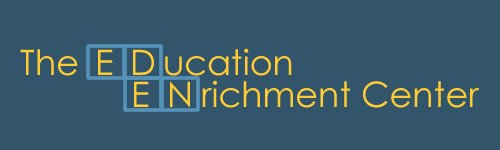
New User? Sign Up

|
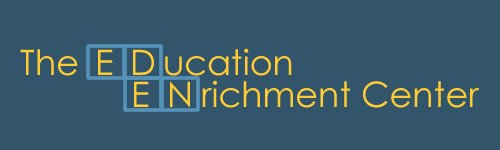
|
User Login New User? Sign Up |
|
|
Education Enrichment Center Registration Help Online Registration User Guide I. Assumptions: ¡¤ Both students and parents are following the school rules, term and conditions. ¡¤ You have internet access. ¡¤ You have valid email address and willing to input into our school's system. ¡¤ You are responsible to maintain all your student profile data accurately. ¡¤ All registration information will be used for school administration purpose only. ¡¤ This system is not totally replaced the manual registration process. It is just another convenient way to allow you do the registration online. You are still need to do some manual work such as send you payment via mail or bring your check to school when school is in session. II. Some Policy, Rules, Terms and Conditions for registration: ¡¤ Parents are able to pick the classes their child wants to take based on the availability. If they pick a class is "Full" or "Close", they will be put to "Waiting List" which means waiting until someone drops from the class or the class is expended by school. ¡¤ The existing students have higher priority to stay in the same class. If they send the full payment before the school end date (No discount date), they will usually be approval by school staff. If they change to another class, they will be considered as drop from the current class and put to "Waiting List" for the new class if that class is full, which has the risk to loss both classes. ¡¤ Parents and students do not allow choosing the teacher they like; they can only choose the class type and session (different date/time). All Chinese classes will not have teachers assigned until the beginning of the new school year. ¡¤ School admin and staff have the full rights to configure and setup the classes as needed and assigned the proper teacher to a proper class. ¡¤ Based on above rules, school admin is also able to adjust class size, assign different teacher for the class, open a new class, and move student to different class in the same session or contact student to move to different session to fit the school and students' need. To change or drop a class needs to follow the change or drop rules.
III. Login to Your Account: ¡¤ Run Internet Explorer and type: http://www.ed-en-center.com ¡¤ Click "Registration" menu on the top or "Online Registration" on the left side. ¡¤ Please use the user login id and password which is in the "Registration Form" sent to your child to login the system. ¡¤ If you forgot your password, click Forgot Password?. ¡¤ If you are new user, click New User. ¡¡ IV. Student Registration Status: After login, you will see your student's "Registration Status". Please review your Current Student Class(es) Registration Status. ¡¤ The Registry Statuses are: Ø Request ¨C Request to add or change a class. Ø Process ¨C Your class request is in Process. Ø Pending ¨C Your class request is Pending. Ø Approval ¨C Your class request is Approval. Ø WaitList ¨C Your class request is in Waiting List. Ø WantDrop ¨C You request to Drop a class. Ø Drop ¨C Your Drop request has been Approval. ¡¤ The Estimate Cost is calculated based on your Register Time and your Duty Performance. If your estimate cost is different than the regular tuition fee for the class you selected, it means: Ø You may miss some parent's duty last school year. Please click "Duty Report" to see details of your duty performance. Ø You may register after the normal registration discount date (usually last day of the school year). ¡¤ The Tuition Paid is the actual tuition amount received by school admin. If you have already sent out the payment and your have not seen the tuition display, please give school admin sometime to input the data. Your payment will be timestamp and process in order. Whoever pays first will have higher priority to stay in the class you select. ¡¤ After check your status, if everything is OK, just Click "Logout" to exit. ¡¤ Click "Class Registration" to Add, Change or Drop any Class(es) and View all your students. ¡¤ Click "Edit Profile" to Verify and Update your Student(s) and Family Information. ¡¤ Click "Add New Student" if you want to Add a New Student who will be shown in "Class Registration". ¡¤ Click "Help" for more details help information. ¡¤ V. Class Registration - Select, Change or Drop Class: After click "Class Registration" button, you will see all students and the class(es) they selected. Please review All the Class(es) List for All Your Students: ¡¤ Select All the Class(es) you Want for each student. Pick one Class for each Class Type please. For example, you can pick either AM or PM Chinese class but not Both. If you like to change your student's class from AM to PM, you just un-select your AM class and select the PM class that will be all set. ¡¤ Un-Select All the Class(es) you do Not Want for each student. ¡¤ Click "Continue" will got to "Student Registration Confirmation" to display all the Add, Change or Drop Class(es) and summary based on your previous status. At this moment, all your changes have not saved until you click the "Confirm" button in the Confirmation screen. Please print out this "Student Registration Confirmation" screen and bring this with your payment to school to finish the registration process. ¡¤ Click "Reset" will Reset the Class(es) selection back to previous status. ¡¤ Click "Go Back" will Go Back to "Student Registration Status" Screen. ¡¤ Click "Help" for more details help information. VI. How to Paid to School and Follow up with the Registration Status: After you click the "Confirm" button, it will go back to the "Registration Status" screen and show all the class(es) status as Request for adding or changing class(es), WaitList for class full and WantDrop for dropping class. School Administrator will change the status to Process, Pending or Approval based on the class management status. Please Note that the Registration is not complete until full payment is received. Please make your check payable to Education Enrichment Center. Write Student Name on your check. Print the "Registration Confirmation" page. Bring it along with your check to school (while school is in session) or mail them to: Education Enrichment Center, 2328 Livernois Rd, Troy, MI 48083. VII. Update Student Profile: ¡¤ The first part is the Student Information, such as: First Name, Last Name, Birth date, emergency contact, etc. All the red * fields are required and you must input a valid data. ¡¤ The second part is the user login Account Information, such as: User Login ID, Password and Email address. We have provided the initial Login ID and password to allow you to get into the system. You are able to change to the way you want later. Please make sure to input your valid email address because a lot of communication is relying on this email. If you forgot your password, you can input your email address to retrieve your password. ¡¤ The third part is your General Family Information, such as: Mail Address, Home Phone, etc. ¡¤ The fourth and fifth parts are your Father and Mother Information. At lease one parent's information is required. ¡¤ The sixth part is the Agreement and Liability Waiver. Only if you accept the Agreement to allow to register a class. |
||||||||||||||||||||||||||||||||||||||||||||||||||||||||||
|
||||||||